Before you can manage something, you need to be able to measure it. I am going to be using TeamPulse to manage my work backlog and programing tasks. I have never used TeamPulse before, but while at Dell I helped transition our team from waterfall to scrum, so I am somewhat familiar with agile methodologies.
I am going to initially use TeamPulse Community Edition, since I am going to be doing the coding myself, and I will be concentrating on only one project. Telerik offers a 30 day hosted trial or a 60 day locally installed trial of the Standard Edition, but for my purposes here, either would be somewhat overkill.
I am doing my development on a home built box running Windows 7 x64, and will be installing my server components on Windows 7 x64 VMs running in VirtualBox. In doing this, I am probably being over cautious, but I like to isolate server type programs from my main system whenever possible. One downside to this is that VirtualBox and the WP7 emulator cannot both be running simultaneously.
From their Pre-Installation Requirements documentation, TeamPulse requires the following to be setup on the server:
- IIS with ASP.NET, IIS Management Console or Service, Windows Authentication, Default Documentation, and Static Content
- Microsoft .NET Framework 4.0
- SQL Server 2008
There is a note that TeamPulse will attempt to configure IIS and install SQL Server Express for you, but I am going to try and get the prep work done first.
I have my target system fully patched and I have downloaded the TeamPulse Community Edition, SQL Express 2008 R2 with Advanced Services (with Advanced Services because I plan on playing with SSRS as part of this), and the Microsoft .NET Framework 4 Standalone Installer.
The first step is to install the .NET 4.0 Framework:
which took about five minutes to complete:
I then checked for Windows Updates and found that there were four Important updates suggested:
and the installation of them took around 30 minutes.
Next I turned on IIS through the Control Panel, Programs:
Programs and Features and Turn Windows Features on or off:
Windows Features and Internet Information Services:
Web Management Tools and IIS Management Scripts and Tools:
World Wide Web Services:
Application Development Features add .NET Extensibility, ASP.NET, ISAPI Extensions, and ISAPI Filters:
Common HTTP Features add Default Document, Directory Browsing, HTTP Errors, HTTP Redirection, and Static Content:
Security add Windows Authentication:
and then check for additional updates. There were no updates, so I then began the installation of SQL Server 2008 R2 Express with Advanced Services, New Installation:
Accept the license terms:
and then I choose All Features:
It is important for me to note that the TeamPulse install doesn’t require SQL Server Reporting Services, SQL Server Replication, or Full Text Search, but I just couldn’t resist. This probably added 20 minutes to the install time, pushing it up to 40 minutes total.
After the installation, I did another check for updates and found seven important updates to add:
which took around 30 minutes to install:
Finally, the pre-requisites are all installed and it is time to begin the install of TeamPulse! It took around two hours for the pre-requisites installation, but TeamPulse installed quickly. First, launch the installer:
Then accept the license:
A quick check of the system settings confirms that everything is ready:
Add the settings for the SQL connection and make sure to test the connection:
and then just let the installation complete:
When the wizard exits, it will open the configuration page at http://localhost:9897 and you can then begin to configure your system:
I will walk through the initial configuration next time. The game is afoot!
Be sure to try this at home!

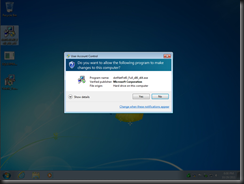



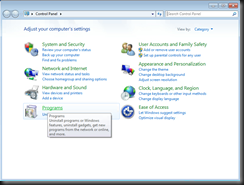


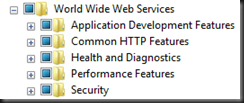



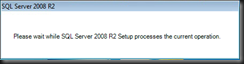
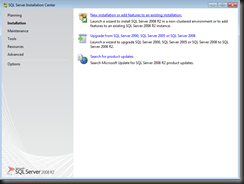


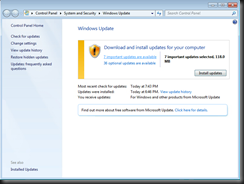
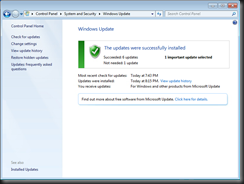

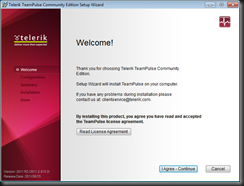




No comments:
Post a Comment